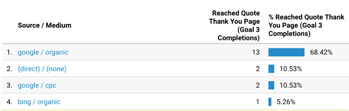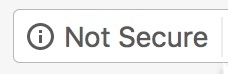How To Create A Post On Google My Business
Here are the Step By Step instructions to create a post on your
Google My Business Page.
Login to your Google My Business page.
Once you have logged in Click the Blue Business icon next to the three dots on the far right.
After you click the blue icon you will see a menu like the one below.
Click Posts.
Then click the little camera to start your post.
Depending on the size of your image you may see a box covering part of your image. You can slide the box to position your image.
 If you are not happy with the appearance of your image after sliding the box around then we recommend you upload a 400 x 300 image. This size will fit completely in the box.
If you are not happy with the appearance of your image after sliding the box around then we recommend you upload a 400 x 300 image. This size will fit completely in the box.
Once you are satisfied with your image then click - Write your post.
Now tell the world all the great things you want them to know about your business. You can use between 100-300 words.
Remember your audience.
← You can make this an event.
← You can create a button as your Call To Action.
Be conscious of mobile users.
You probably don't need 300 words to get your message across effectively.
Your post should look like this.
When you click the Add a Button you will have several Call To Action choices.
Simply insert your specific webpage in place of "example.com" and you are almost done.
Now click the preview button to see how your post will appear to the world.
Now simply hit Publish and the world will see your post!
Don't worry if you find a mistake.
You can delete or edit the post on your Google My Business page after it is published.
Looking for more







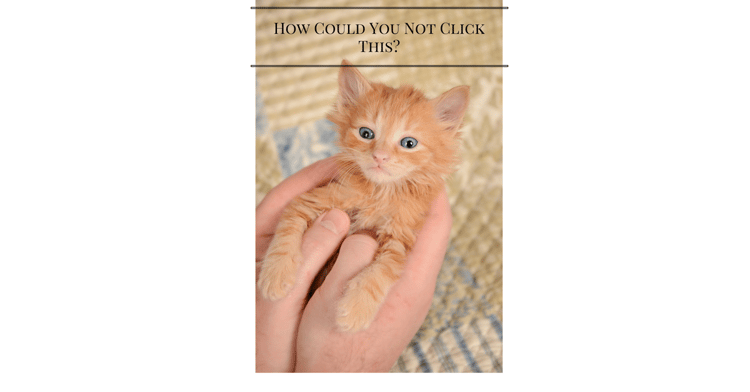
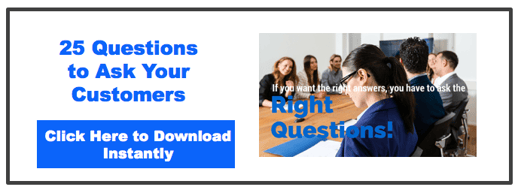
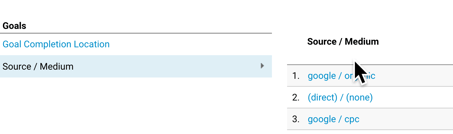

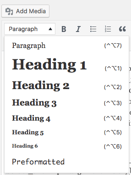 simple for search engines to figure out what your page is about. In WordPress you simply click the drop down and select Heading 1. In HubSpot you click Style⇒Formats⇒Headings⇒Heading 1.
simple for search engines to figure out what your page is about. In WordPress you simply click the drop down and select Heading 1. In HubSpot you click Style⇒Formats⇒Headings⇒Heading 1.